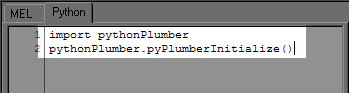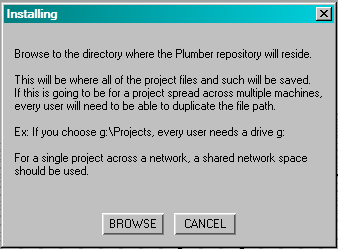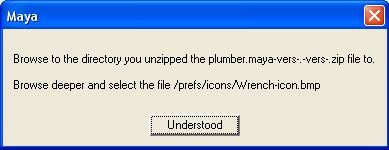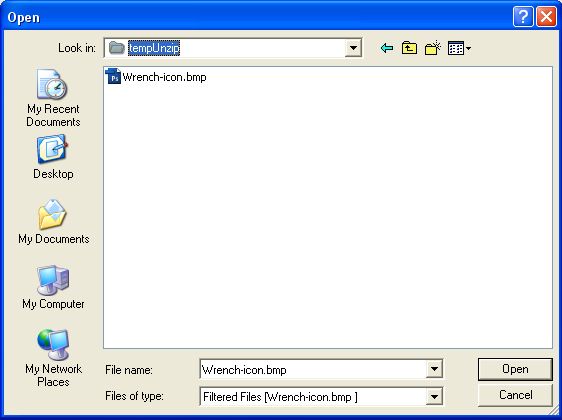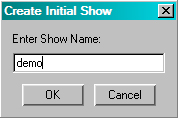INSTALLING PLUMBER
To install Plumber:
-
Unzip the PLUMBER.MAYA.GOLD.ZIP file into a directory
-
Copy the plumber.pyc file from the scripts/[maya version] directory to:
../[username]/My Documents/maya/[maya version]/scripts
-
Start Maya
-
Choose a Shelf for the Plumber Shelf button -- it will be whatever shelf is the active shelf
-
In a Python Script Editor Tab, enter and run:
import pythonPlumber
pythonPlumber.pyPlumberInitialize()
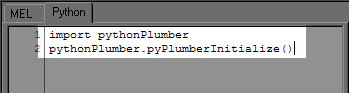
-
You will be told Plumber needs to be installed. Hit INSTALL.
-
You will then be warned you will lose unsaved work. Press INSTALL.
-
-
-
The Plumber UI will appear.
A shelf button should also appear with the Red Wrench logo.

Use this to start Plumber in the future.
UPDATING PLUMBER
If you have Plumber installed and you wish to update Plumber due to a bugfix or revisions:
-
Unzip the PLUMBER.MAYA.UPDATE.ZIP file into a directory
-
Copy the plumber.pyc file from the scripts/[maya version] directory to:
../[username]/My Documents/maya/[maya version]/scripts
-
Start Maya
-
Press the Plumber Shelf button
Plumber is now Updated.
UNINSTALLING PLUMBER
To Remove Plumber from your system:
-
Quit Maya
-
Delete the directory:
../[username]/My Documents/Plumber
-
Delete the Plumber script file:
../[username]/My Documents/maya/[maya version]/scripts/plumber.pyc
-
Delete the Wrench-Icon.bmp file:
../[username]/My Documents/maya/[maya version]/prefs/icons/Wrench-Icon.bmp
-
While it is purely optional, if you wish to remove your production files, delete the Plumber directory nested within the directory you browsed during INSTALLATION Step 8.
Plumber is now uninstalled.